Are you looking for the ideal settings for your Google Business Profile to achieve maximum results? Our LSAD Google Business Profile optimization checklist helps you to analyze, optimize and complete your business profile to enhance its rankings in the local search and maximize results.
Page Summary
The steps that are covered in the optimization guide are listed below.
How to create a Google Business Profile (GBP)?
The steps to create a Google Business Profile are listed below.
- Create a new GBP here: https://google.com/business
- Use your business email address to create the account
- A Gmail address is not required for account creation
Google Business Profile optimization checklist
This section takes you through each of the steps to complete your Google Business Profile creation, including:
- Filling out general business information (NAP details)
- Adding website & other URLs,
- Managing reviews & profile reputation
- Logo, photo, and videos
- Posts and updates
- Q&A’s
- Spam
- Suspensions & profile changes
General business information (NAP details)
The steps to add general business information to your Google Business Profile are explained below. General business information includes business name, contact details, address, phone number, website, business hours, categories, services, products, and social media.
Business name
The steps to add the business name to the GBP are listed below.
- Enter your full business name in the search bar and check for matches from the dropdown menu.
- If your business shows up, click “Claim this business”.
- Enter the required information to verify ownership.
Important: Remember to use your real business name when creating a new business profile. Using an optimized version of a business name stuffed with keywords to help it rank higher could get your account suspended. Other important factors to consider when adding your business name are listed below.
What to consider when entering the business name?
Our best practices when adding a business name to the GBP are listed below.
- Enter your real business name (not a keyword-optimized version)
- The business name is among the most important ranking factors for local SEO (your main keyword in the business name is a big ranking advantage)
- The business name used for the GBP should match the business name reflected on your website’s logo and H1
- Use the same business name version across all citations
- Adding DBA certificates and pictures reflecting your business name in offices helps with compliance
- Keep your business name short and relevant
Address
Our best practices to add a business address to the GBP are listed below.
- Choose a location considering the competition, distance to potential customers, parking spaces, and other important infrastructural details such as public transport access, rush hours, etc.
- Be precise when setting the location marker to Google Maps to avoid customer frustration.
- Hide the address field when you are not serving customers at the location (if you are a classic service area business).
- Use an address layout that is typical for the region (check the layout of other GBPs in the area)
What are the best practices for SAB (service area businesses)?
Google suggests service area businesses hide their address and define their service area. From our experience hiding the business address helps profiles rank in the whole business area, rather than just close to a fixed address.
Phone number
Our best practices to add a phone number to the GBP are listed below.
- Use a local number to increase trustworthiness among local customers
- Add the number in local phone number format (without prefixes)
- Use a tracking number to analyze customer location and number of calls in a certain time frame
- When setting up a tracking number, use it as your primary number and your actual phone number as a secondary (additional) number
Important: Remember that the Google Business Profile report only shows mobile phone calls triggered through the GBP and does not show manually dialled calls.
Website
Our best practices for adding a website are listed below.
- Only add a finished and optimized website (it is better to add it later than adding a non-optimized website)
- Add the website with the full and correct URL structure
- Adding a website is not mandatory, but it increases relevance and improves chances for higher rankings in local search results
Business Hours
Our best practices with GBP business hours are listed below.
- Keep consistent opening hours throughout the week to make it easy for customers to get in touch or visit.
- Analyze the competition’s operating hours and keep your business running while they are closed.
- Analyze competition’s operating hours and avoid closing times at peak hours (check “Popular times” and “Busier than normal” labels)
- Keep operating hours accurate. Not having correct operating hours can hurt your reputation and long-term business success.
- Add business hour breaks if needed.
- Confirm the schedule for holiday hours if they remain the same as regular hours to avoid Google from displaying a warning.
- Use the “Special hours” feature to show customers that your business is taking a break or is temporarily closed (for up to six days in a row).
Important: Business hours are an important local ranking factor and might cause your ranking to fluctuate between opening and closing times. GBP rankings normally drop during closing time and gain in rankings between operational times.
How to add regular business hours?
Business owners can add regular operating hours during the GBP setup or later through the Google Business Profile Manager.
To edit regular business hours, click “Edit business information” and click “Hours”. Then, mark the days of the week your business is open and select the opening and closing hours from the dropdown menu.
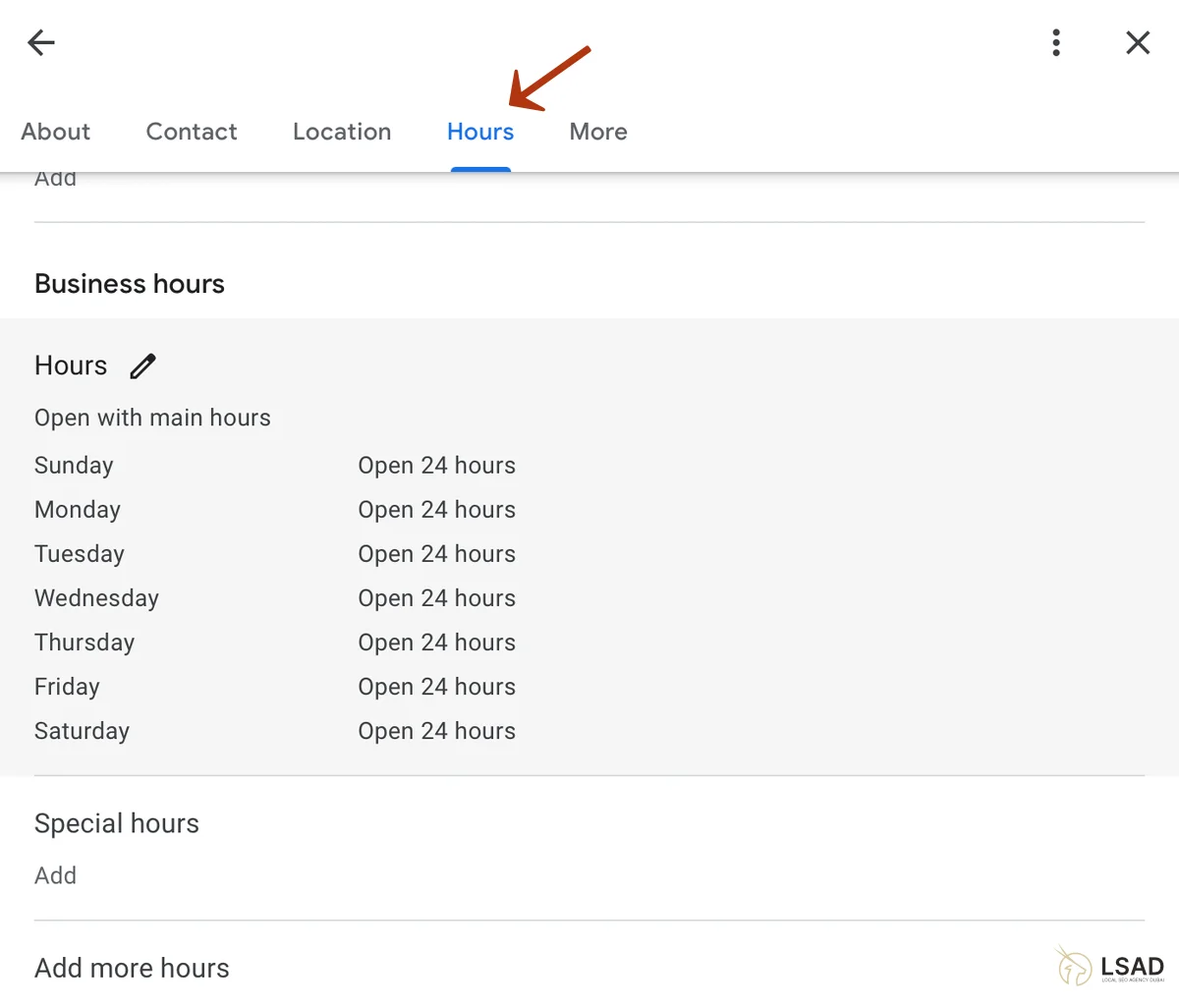
How to add business hour breaks?
You can add business hours breaks by checking the box on the day your business is open, creating the first entry (ex., from 9 AM to 2 PM), and then clicking the “+” sign to add the time you are open (ex., 5 PM to 10 PM).
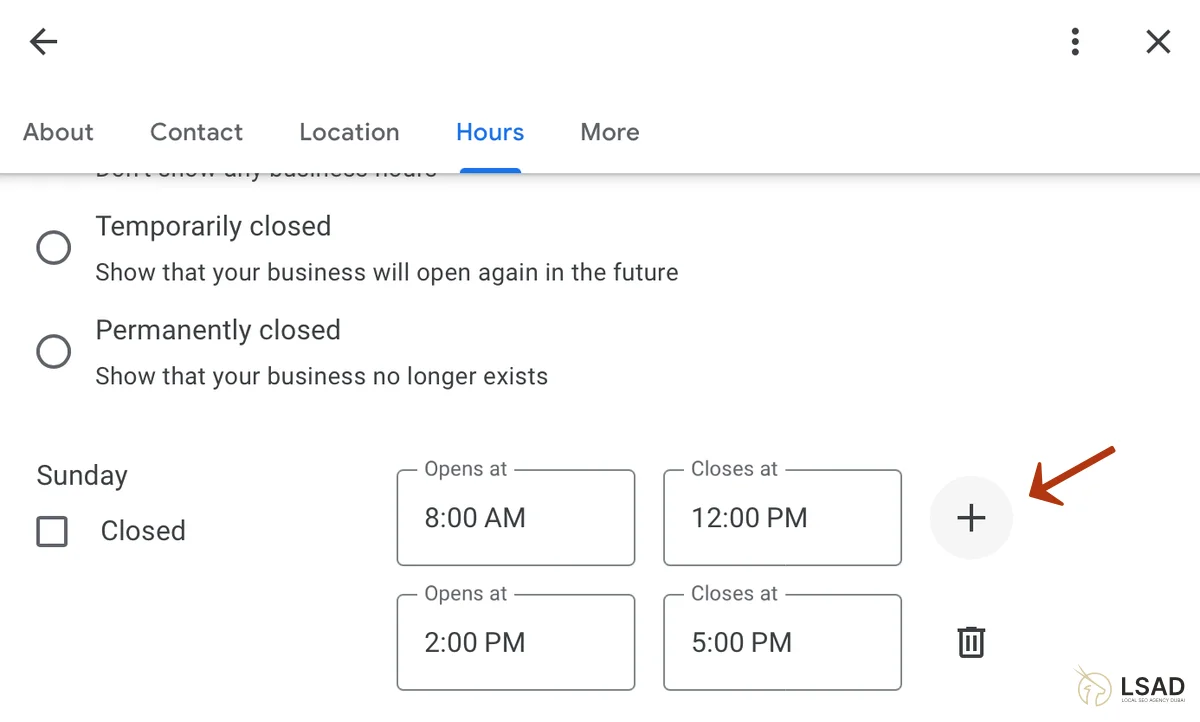
Primary and secondary business categories
Our best practices to choose business categories are listed below.
- Add 1 primary category – the primary category is a major ranking factor and describes a business’s core offering. Selection of the primary category impacts how your business appears in search results.
- Add up to 9 secondary categories – the secondary category is a less important ranking factor and describes individual services and products a business offers in its primary category.
- Analyze competitors to find the most relevant categories
Important: Primary and secondary business categories are important local SEO ranking factors. Keep them relevant to avoid your business profile appearing for irrelevant search queries.
How to find relevant categories?
The best way to find relevant categories is to analyze top-ranked competitors and see what categories they use for the same service or products. Categories in the top results are highly relevant and will also work for your business profile.
To find relevant categories, you can use Plepper.com, BrightLocal, Ahrefs, and Semrush.
Example of how to choose primary and secondary categories
Suppose your business is a Gym that not only offers weight lifting but also pilates, yoga, and CrossFit courses. In that case, you will select: “Fitness Center” as the primary category and Pilates, Yoga, and CrossFit as secondary categories.
The main guideline for choosing the right business category is not to overdo it. While you want to be specific, such as adding “IT Consulting” instead of “Consulting” if that’s what you offer, being too narrow could cause you to miss out on potential customers and broader searches.
Services
Our best practices for adding business services are listed below.
- Services impact local rankings by increasing a business’s visibility for “near-me” queries. You don’t need to include “near-me” queries in the service descriptions.
- This feature is only available to SAB (service area businesses).
- Choose relevant services from the dropdown menu or add customer services if there is no applicable option to choose from.
- Add a semantic description for your service (up to 300 characters), focusing on your primary and secondary keywords.
How to add services to GBP?
To add new services to an existing GBP, go to “Edit Services” in your dashboard and choose the most suitable service from the pre-selected options. Google displays service suggestions related to the primary business category. If a business has car repair as its primary category, service suggestions like “Oil change”, “Wheel alignment”, or “Transmission repair”, etc., will show up from the dropdown.
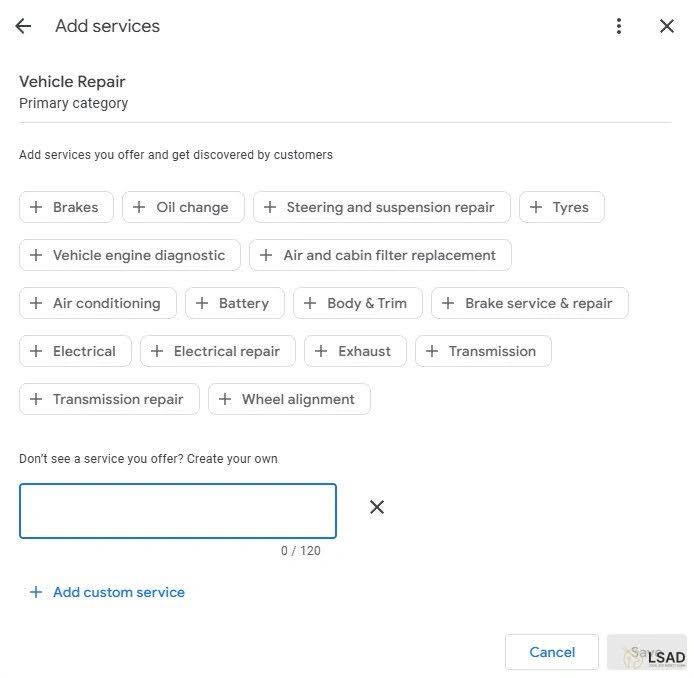
To add a custom service that does not appear among Google’s suggestions, go to the bottom section and click “Add custom service”. Repeat the process to add more services specific to your business.
How to add service areas?
Service area businesses should add their area of service instead of a fixed address. Hiding their address from the public will make Google show a service area rather than a certain/pinned location on the map.
The best practices to add service areas to the GBP are listed below.
- Try to define the area where you serve clients
- You can add up to 20 service areas to the GBP
- Services areas should not exceed a range of a maximum of 2 hours driving or a 32-kilometre distance from your headquarters.
- Hide your business address in areas where you don’t serve clients.
Important: Service areas are pure conversion factors and do not directly impact ranking changes.
Products
The product feature is only available for business profiles that meet certain criteria.
Our best practices for adding products are listed below.
- Add the product details, including product name, price, photo, and description (up to 1000 characters)
- Create categories for different product types and group them. The categorizations will be visible on your profile.
- Create products for your services and add relevant photos and descriptions
How to add products to GBP?
To add products and product descriptions, go to the GBP management dashboard, click “Edit Products”, and “Get started”.
The most convenient way to add product details and descriptions to the GBP is to copy them from your website into the relevant windows of the GBP and click “Publish” to add the product.
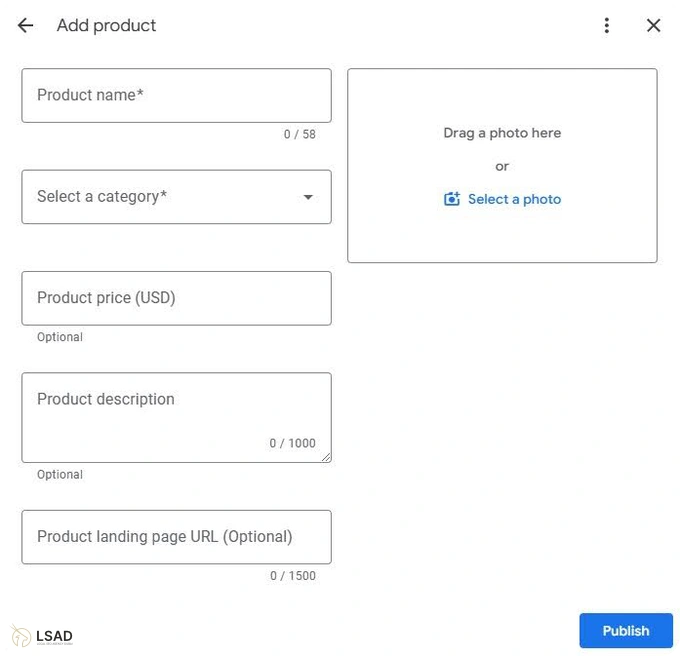
The Products feature displays a business’s inventory and allows profile visitors to shop directly from the virtual shopping window.
Social media
Social media links will appear on your Google Business Profile and are a pure conversion rather than a ranking factor. They help to build trust and visibility and signal a well-optimized Google Business Profile.
Our best practices when adding social media links to the GBP are listed below.
- Only add social media accounts that you actively use to post relevant information.
- When adding social media links, go for quality rather than quantity
- Add social media accounts in the order from most active to the least active
- Google allows you to add only one social profile per platform (1x Facebook, 1x Instagram, etc.)
- Social media expand ways how customers can contact a business
Social media platforms supported on the GBP are listed below.
- YouTube
- X (formerly Twitter)
- TikTok
How to add social media profiles to Google Business Profile?
Business owners can add social media to their GBP in their management dashboard under “Edit profile” and the “Contact” tab.
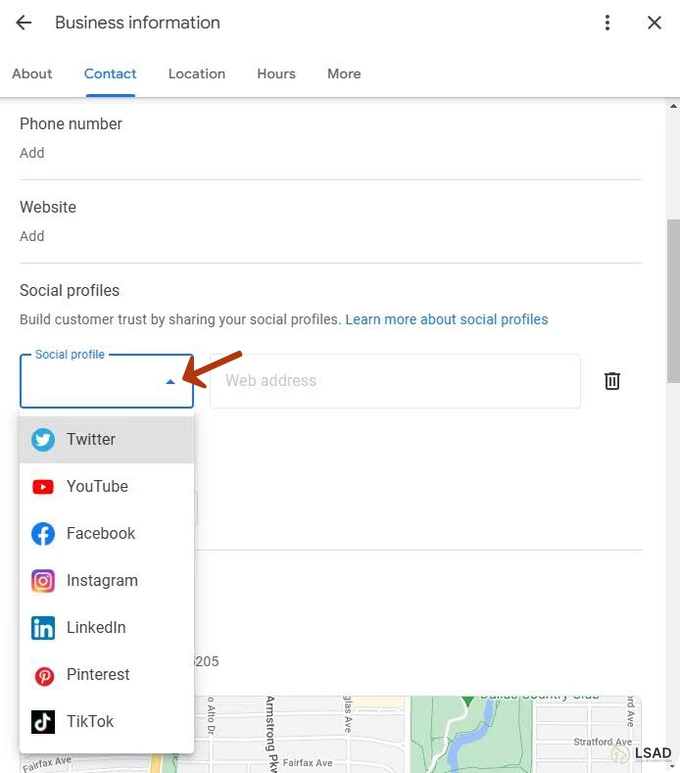
Profile description
Google Business Profile description is a conversion factor and does not directly impact local ranking. The description should be well structured to help users easily understand your business and its offering rather than be keyword-focused.
The best practices when adding a Google Business Profile description are listed below.
- Write the description using semantics to help Google to understand it effortlessly. Make your business name the main (central) entity of the description sentences (start sentences with your business name or its synonym)
- Align the description with those on your business website (about us section)
- The length of the description should not exceed 700 words
- Do not write the description in a promotional way, and don’t include prices, emojis, or URLs
- Do not stuff the description with keywords. Try to include main predicates and keywords in a natural way to help customers understand your business.
How to write a Google Profile Business description?
The description should be well structured and only list information relevant to potential customers. A well-structured layout to follow when writing the description is shared below.
- Brand name, industry, founding date, and location (XY is a physiotherapy clinic in New York, founded in 2018)
- Its main services or products help the clients to decide if the service/product is right for them (The clinic focuses on rehabilitation and pain management using various methods, including manual therapy, massages, kinesiology, etc.)
- Experiences in the field of service/products, including selling propositions, etc.
Opening date
The opening date appears in the top section of the Google Business Profile and is a conversion factor. The best practices to add the opening date to a new and existing GBP are listed below.
- The best practices to add the opening date to a new GBP are listed below.
- New profiles can add the opening date up to one year in advance (before its opening)
- The profile will be visible on Google Maps 90 days before the opening date, labeled with a “recently opened” tag.
- The best practices to add the opening date to an existing GBP are listed below.
- The opening can also be added to existing listings
- The opening date label will show as “open since” in a span from 3-100
- The opening date will show up in both: the organic search results and Google Maps
- The opening date is a pure conversion factor and adds credibility to a business

How to add the opening date?
To add the opening date for your Google Business Profile, go to the GBP management dashboard, click: “Edit profile”, and add the opening date at the bottom.
How to disable Google from updating general business information
Google can update general business information without the profile owner’s permission. To disallow such automatic updates, follow the steps listed below.
- Open up the GBP management dashboard
- Select the profile to turn off automatic updates
- Click on the blue “action” tab in the upper right corner
- Select “Accept” and untick all the features you don’t want to update automatically
- Save settings
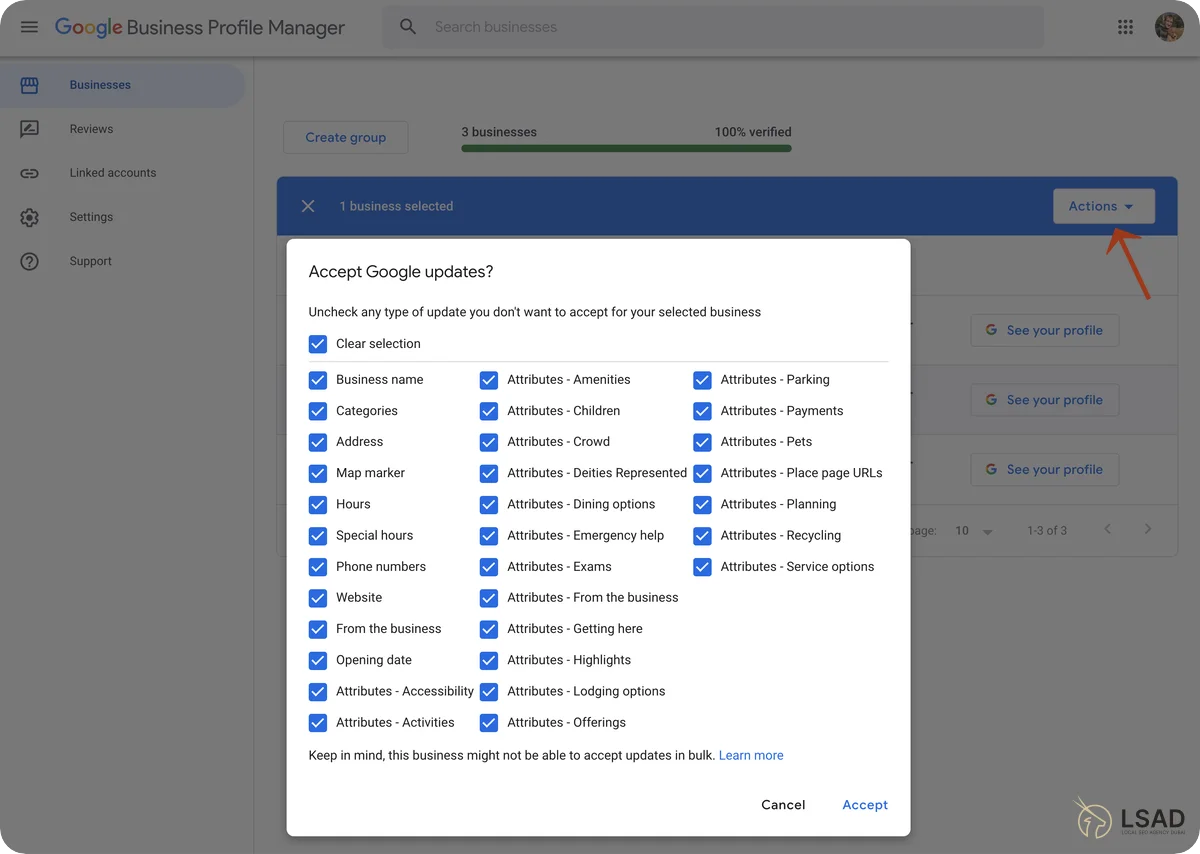
Website, booking, and appointment URLs
All Google Business Profiles have the option to add a website URL. Businesses in certain categories can also add booking and appointment URLs beside the website.
Website URL
Although Google tracks website visits from the GBP, using UTM parameters as second-layer tracking is recommended. UTM (Urchin Tracking Module) parameters are tags placed at the end of a URL that help to track visitors distributed from the Google Business Profile (clicks, visits) without affecting its performance.
How to use UTM parameters?
The best practices for creating and using UTM parameters are listed below.
- Use Google URL Campaign Builder to add simple UTM parameters.
- Fill out the required fields in the UTM builder
- Single-location businesses add their homepage URL to the builder
- Multi-location businesses add location page URLs to the builder
- Insert the generated URL into your Business Profile
- Make sure that the website URLs are properly indexed and not affected by manual actions (you can use Google Search Console to check that)
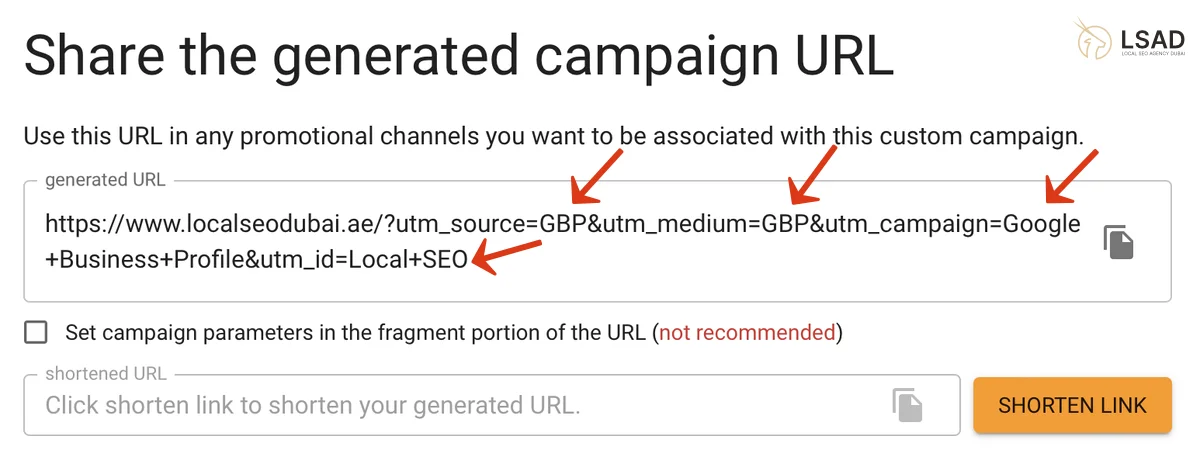
Booking URL
Our best practices for adding booking URLs and tracking the leads are listed below.
- Choose a booking provider.
- You can track your bookings via Google’s platform (Reserve) or your chosen booking provider platform.
- Booking platforms charge fees for their service.
Appointment URL
Our best practices for adding appointment URLs are listed below.
- The URL should link to the contact or separate appointment page, where customers can choose and book an appointment.
- You can use Google’s Appointment Scheduling Calendar if you have no booking system.
- The appointment landing page should be simple, without many clickable options to not confuse users.
- Avoid using your homepage as the appointment page because it could cause a bad user experience and frustration.
Reviews
Customer reviews are responses of customers regarding their experience with a business. Customer reviews are:
- A direct ranking factor impacting the listings rankings in search results
- A conversion (decision) factor for new customers impacting their decision to order their service or product
FAQs regarding reviews
Frequently asked questions regarding reviews are listed below.
- Get as many reviews as possible to protect your business rating from negative reviews.
- It takes from 30-33 reviews to neutralize a one-star review
- The ideal time to ask customers for a review is right after the service
- Avoid buying fake reviews or motivating customers to leave a review, as this is against Google review guidelines and can cause account suspension
- Reviews from local guides accounts have a bigger impact compared to reviews from regular accounts
- Longer reviews (over 180 characters) have more weight than shorter reviews
- Main keywords in reviews or review replies increase relevance
How to enhance customer reviews
Customer reviews are among the most important GBP ranking and conversion factors. Profile owners should aim for as many positive (5-star) reviews as possible.
Our most successful tactics to enhance customer reviews are listed below.
- Simplify the review process for your customers by adding review QR codes to your receptions, bills, business cards and other materials that you use to engage with your customers.
- Ask customers for a review in person right after the service. The combination of asking for reviews after the service and in-person generates the highest success rate.
- Use automated email or message campaigns to ask clients for a review after completing the service.
- Never buy reviews from online outlets, as this is against Google guidelines and can get your account suspended.
How to reply to reviews?
- Reply to all reviews as soon as possible (keep the response time under 48 hours)
- Distribute main keywords in review replies (don’t be too aggressive and use keywords in every 5th reply)
- Reply to all reviews to show your professional attitude and that you care about customers.
- Reply to reviews professionally and thoughtfully to increase the trustworthiness of your business to clients who read reviews.
- You can automate the reply process using tools that have ChatGPT integrated (Locallo app, Uberall)
How to remove negative (fake, scam) reviews?
The three ways to delete negative or fake reviews are listed and explained below.
- Professional and apologizing reply
The primary way to handle a bad or fake review is to post a polite and professional public reply in which you apologize for the mistake and take accountability for the situation (although you might have done nothing wrong). A proper reply reduces clients’ anger and triggers a reflection on their view of the situation, whicht commonly leads to the review removal. - Ask the author to remove it.
The most successful way to get the author of a fake review to remove it is to offer a personal contact option in the review reply as a way to resolve the issue immediately offline. This kind of reply sends a strong signal that you care about client satisfaction and helps to fix the problem in a positive way. - Report the review as inappropriate and ask Google to remove it.
To report a review as inappropriate, go to “Read reviews” on your GBP dashboard, click “More” next to the fake review, and select “Flag as inappropriate”. Only report reviews for removal if they are inappropriate (fake or scam), not because you don’t like them or disagree with the customer’s opinion.
Logo, photos and videos
According to Google, businesses with photos on their GBPs receive 35% more click-throughs to their websites and 42% more direction requests than businesses without any pictures. Our best practices for adding logos, photos, and videos to the Google Business Profile are explained below.
What to consider when adding a logo, cover photo and regular business photos to your GBP?
Photos are a conversion factor that helps customers understand your offering and influence their buying decisions.
Our guidelines for adding the cover photo, logo, and regular business photos to the GBP are listed below.
- The ideal cover image size for a Google Business Profile is 1280 x 720 pixels, maintaining a 16:9 aspect ratio for optimal display.
- The recommended logo size for the Google Business Profile is 750 x 750 pixels.
- The preferred picture format is JPG or PNG
- The ideal picture size is between 10 KB and 5 MB
- Picture quality should be high, without alterations, filters, or blurriness.
- Pictures should be unique (avoid emojis, screenshots, manipulative pictures, stock photos, and other third-party pictures) and display the business’s service, product, or location.
- Keep the business location the main focus of the photos
- Pictures should be named after the main keyword
- Distribute picture uploads over a longer period to keep consistency.
360° photos
Our recommendations for 360° photos are listed below.
- Recommended resolution for 360° photos is at least 4K (3840
- X 2160 px or higher)
- When publishing multiple 360° photos, create links between angle points to connect them properly
- Be precise when placing ping for each 360° photo
- 360° photos of the same area might get automatically grouped and connected on Google Maps. Google can also adjust them for easier orientation.
- Place pins accurately when publishing multiple 360° photos
Important: 360° photos are a conversion factor and should be used by businesses with a great and seamless interior and exterior. They are a “double edged sword”, exposing all the details (good and bad).
Specific business photos
Google suggests adding various types of pictures to describe your business fully. The different types of pictures to add to your Business Profile are listed below.
- Exterior photos – should show your business from each direction customers might visit. Include different photos at day and night time.
- Interior photos – should convey the atmosphere of standing in your office. Use 360° photos if possible.
- Common areas – include pictures of common areas (waiting room, reception, etc.)
- Rooms – include photos of your rooms if you are an apartment or hotel
- Team photos – showcase your team (add at least 5 photos of your team for health, lawyer, and restaurant niches)
- Product photos – showcase the products or services you offer
- Photos at work – showcase your professional working attitude
- Food and drink photos – showcase your food/drinks (for restaurants/bars)
Important: Following Google’s guidelines, businesses should add at least three pictures of each type.
How to add photos to a Google Business Profile?
The two ways business owners and customers can add photos to the GBP are listed below.
- Business owners can add photos while setting up their Google profile or later by visiting their GMB dashboard and editing the profile.
To add or edit pictures after creating the profile, go to “Photos” and click “Add photos” to add new ones or “View all photos” to manage the collection. - Customers can upload public pictures of a business when writing a review. The pictures need to comply with Google’s guidelines.
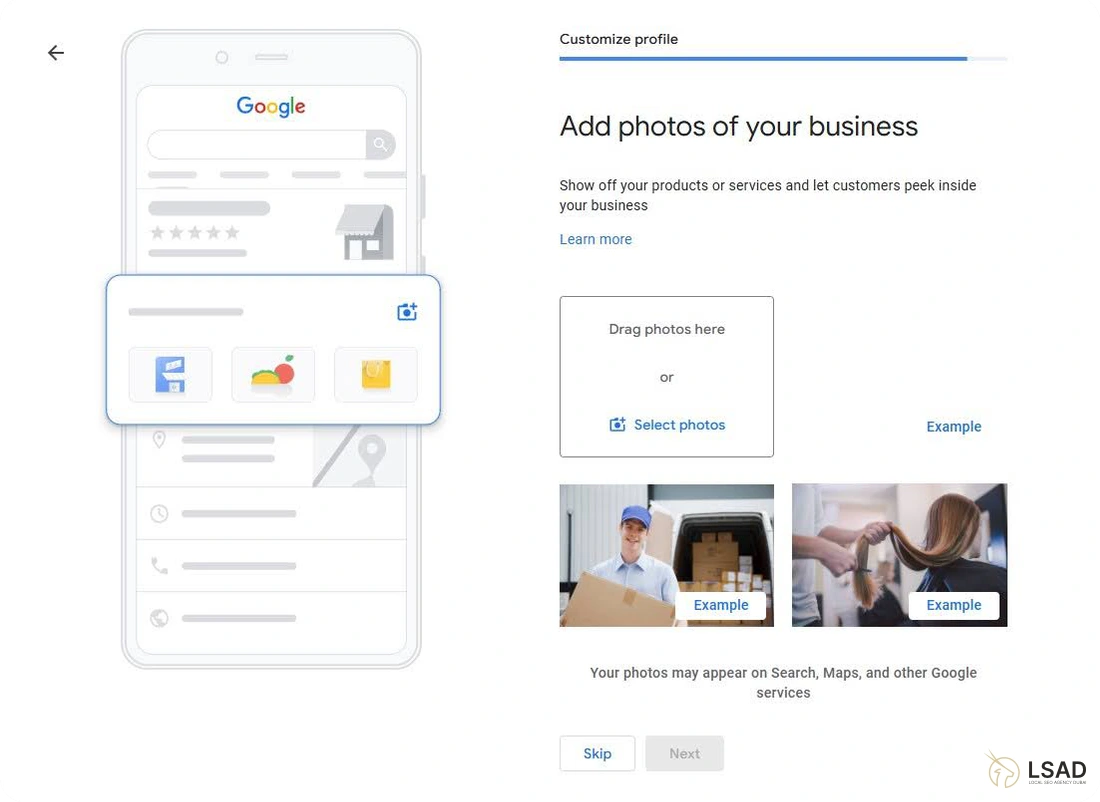
Photo removal requests
Photo removal requests allow business owners to appeal to customer picture uploads that violate Google photo policies. Removal requests take up to 7 days to be reviewed and removed by Google.
How to request a photo removal?
The steps to request a photo removal from a GBP are listed below.
- Open up the GBP management dashboard while logged in to your email account
- Go to: “see photos” and select the photos for removal
- Click on either of the two options to request removal: flag on the right or “report a problem” on the left
- Select a violation reason from the dropdown menu and click “Report”.
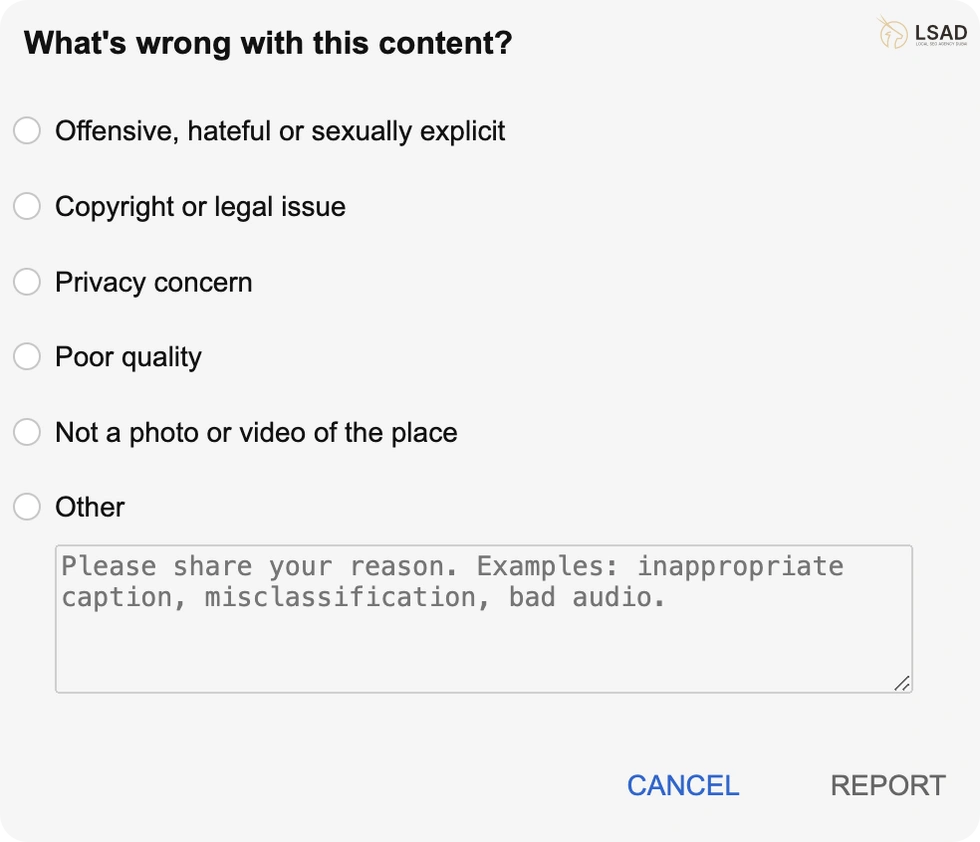
What to consider when adding videos?
Videos are a pure conversion factor and help potential customers better understand your product, service, and business operations. Adding videos to the GBP increases conversion rates.
What are the different types of videos to add to the GBP?
- Overview videos – should display both the exterior and interior spaces to provide customers with a quick look and feel of the business’s location. Service-area businesses should highlight their equipment and vehicles to enhance visibility
- Product/service videos – should display main product or service features
- 360° tour videos – should display your working space to help potential customers get a feel for your business. 360° videos can be captured with a phone and do not require an expansive camera.
- Video testimonials/reviews – should display your clients’ experience as proof of your business’s quality.
- Case study videos – display how you have solved a problem and showcase your knowledge and professional attitude.
What are the video quality requirements?
Quality guidelines to follow when adding video to the GBP are listed below.
- Videos should be up to 30 seconds long, up to 75 MB in size, and with a resolution of at least 720p
- The maximum allowed video size is 75 MB
- Only videos from the owners or customers are allowed
- The video should be high quality (avoid blurry, unsharp, and unstable video uploads)
- Background music in the video needs to comply with copyright standards
- Avoid graphics and text features that cover more than 10% of the screen
- Follow other Google’s content guidelines
How to add videos to the GBP?
The steps to add videos to GBP are listed below.
- Sign in to your Google Business Profile
- Click on: “Add photo”.
- Select the first row for photos.
- Drag and drop your video files to the window that pops up
- Select: “Upload”
- Click on: “Save”
Google Business Profile posts (offers, updates and events)
Google Business Profile posts are a ranking factor for local search results. A consistent posting schedule is a sign for an active business profile which triggers Google’s Content Freshness Factor and increases chances for ranking higher in the local SERPS.
What are the different Google Business Profile post types?
The different Google Business Profile post types are listed and described below.
- (Special) offers: Allow you to publish offers that vary from your main service or product. Google allows profile owners to add a title, description, coupon code, photos, videos, links, and validity date. Special offers appear on Google Maps.
- Updates: allows you to inform customers about a new (additional) service or product added to the inventory. Updates can also be used to share educational content (tips, guides, advice on how to use your products or services). The updates section allows business owners to add a description, photos, videos, price, and a CTA button.
- Events: allows you to inform customers about an event, such as local events, festivals, or community gatherings. The event option allows users to add a name and timeline (starting and ending time and date). It also allows you to add a description, photos, videos, and CTA buttons.
What are the best posting practices?
- Make the posts as attractive as possible, including photos, videos, engaging content, call-to-action buttons, etc.
- Keep your post images at 1080 x 810 pixels and a ratio of 4:3
- An example for a physiotherapy clinic would be to post monthly case studies of how they helped customers resolve back pain issues
- Keep your posts relevant to your main keyword/industry
- Test different post types to see which gets the best engagement and use UTM parameters to track it
- Consider restrictions regarding certain types of content to avoid account suspension
What is a consistent posting schedule?
A consistent posting schedule refers to a consistent content publishing plan regarding frequency and timing. Consistent content updates impact rankings and require GBP owners to regularly add new content to their profiles to keep constant customer engagement.
How to determine the ideal posting schedule?
- Analyze higher-ranked competitors to determine the ideal posting schedule
- Depending on the business’s niche, GBP owners should update their content daily/weekly (bars, restaurants) or monthly/quarterly (physiotherapy, solarium, etc.)
- For example, a restaurant owner who offers weekly fresh meals would update its menu on Mondays every week. On the other hand, a physiotherapy clinic would publish recovery case studies about their clients once or a few times per month.
What are the best tools to help you follow a consistent posting schedule?
The best tools that help you follow a consistent posting schedule are listed below.
- Locallo app
- Uberall
- PlePer.com
- LocalViking
How to add posts to the Google Business Profile?
The steps to add posts to the GBP are listed below.
- Sign in to your Google Business Profile
- Click on: “Add Update”
- Select a post type
- Fill out the required fields
- Choose “Publish Post”
Q&A’s
The Q&A section of the Google Business Profile is an interactive feature that allows customers to publicly address questions regarding a service or product and get them answered by the business owner or other customers. Business owners can use this feature to foresee and answer certain questions upfront to avoid customer confusion.
Important: Q&A’s are a pure conversion factor and don’t directly impact rankings.
What are the best Q&A practices to increase conversions?
The best practices with Google Business Profile Q&A’s are listed below.
- Try to anticipate common user questions and answer them before users do it (this helps you avoid inaccurate, incomplete, or contradictory questions that could confuse other users)
- Analyze commonly asked questions of your competitors to get question ideas for your profile (users tend to ask similar questions to similar businesses)
- Your questions (and your profile) will be publicly visible
- Try to answer user questions in less than 48h
- Set up notifications or use tools to get informed about new questions
- Questions can be posted and answered by anyone (profile owner, customer, or random user)
- Google can suggest answers from the review or post section of your profile
- Questions and answers need to be compliant with Google’s content guidelines
How to ask, answer, and edit questions?
Business owners add, answer, and edit questions from their GBP dashboard under the “Q&A” section. Each of the options is explained below.
- To add your own questions, go to the Q&A section in your dashboard, click “Ask a question” in the upper right corner, and type in the question your customers might ask. You can post the answer in the box that appears in the reply window.
- To answer questions from your customers, write the reply in the box under the question in the Q&A section.
- To edit outdated questions and answers, click on the three vertical dots next to an answer and select “Edit”.
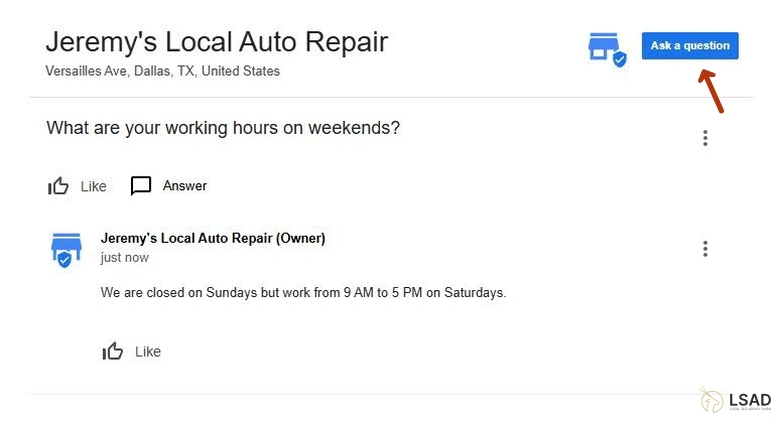
Spam removal
Spam refers to fake reviews, fake accounts, and inaccurate profile edits. Spam has a direct influence on Google Business Profile rankings and conversion rates.
The best approach to remove fake reviews and inaccurate profile edits is explained below.
How to remove fake reviews?
The different ways to remove fake reviews from a Google Business Profile are listed below.
- Get the reviewer to delete it by responding professionally and taking accountability for the problem.
- Ask the reviewer directly to remove it and flag the review as inappropriate.
- Contact Google to remove the review.
How to contact Google to remove a review from your Google Business Profile?
The steps to contact Google to remove a review from your GBP are listed below.
- Visit the Google Review Management platform while you are signed in with your email account.
- Select the GBP where you want to remove the review
- Select the: “Report a new review for removal” option
- Click on: “Contact us” option and do not click the: “Close” button
- Select: “review removal”
- Choose: “Submit a case”.
- Fill out the details on the removal request document
- Choose: “Submit”
Important: Only the reviewer himself or Google can remove the review. Agencies or individuals who offer review removal services need to go through the same reporting process as described below (as anybody else)
How to remove fake accounts?
To remove a fake Google Business profile, the owner of the original profile needs to file a complaint. The profile owner has to file the complaint using Google’s Business Redressal Complaint Form. Google will only process complaints that attach a fully and properly filled out form.
How to edit false or inaccurate information on Google Maps?
The steps to edit false or inaccurate information on a Google Business Profile through Google Maps are listed below.
- Open the GBP that contains false information
- Select: “Suggest Edit”
- Choose: “Change name or other details”
- Change the false information
- Click: “Submit”
Note that everyone can suggest information and profile edits through Google Maps directly.
Google Business Profile suspension and restrictions
Google can suspend or change information about a Google Business Profile because of policy violations. To restore a suspended account or revert their changes, profile owners have to file a reinstatement request or appeal Google’s changes.
The steps to submit a reinstatement request or appeal Google’s changes are listed below.
How to submit a reinstatement request?
The steps to submit a Google Business Profile reinstatement request are listed below.
- Open up Google’s reinstatement Request Form
- Enter your name, email, phone number, business name, and relation to your business.
- Add the location address or service area
- Add the Business Profile ID
- Write a detailed explanation of why the account should be reinstated (try to understand why it was suspended and showcase why the decision was wrong)
- Upload documents that prove the accuracy of your NAP details (name, address, and phone). Also, upload other documents to back up your reinstatement request.
- Choose: “Reinstate multiple business profiles” if you are submitting the request for multiple business profiles.
- Select “Submit”
How do you appeal to Google’s content or profile changes?
Google has the full autonomy to change information on the Google Business Profile or reject certain published content.
Google Business Profile owners can appeal content moderation and rejections by following the steps below.
- While signed in to your Google account, go to the Google Business Profile appeal management tool.
- Choose the relevant GBP for the appeal
- Select Google’s decision you want to appeal
- Add files that are relevant and would help solve the case
- Once you have uploaded the files, choose “Submit appeal”.
Competitor analysis and strategy adaption
Competition analysis helps business owners to understand and adopt strategies of higher ranked profiles in local search results. This idea follows a simple rule: if something works for competitors, it will also work for you.
How to identify competitors and monitor their activities?
The step-by-step process of monitoring and analyzing competitors’ GBPs is listed below.
- Search for your main keyword using Google Maps or local search to identify key competitors in your region or industry. Double-check if their service or product matches with your offer
- Check your competitors’ primary and secondary business categories and compare them to yours.
- Check if they have the main keyword in their Google Business Profile name
- Check if they have the main keywords in the business description on their profile
- Analyze content on their GBP and see if they focus on promotional posts, testimonials, guides, or other categories. Look at the content type (text, photos, or video) and check how many posts of each type they have.
- Analyze the competitor’s posting schedule to see how often they post and what topics they cover.
- Check the number of reviews they get monthly and try to replicate it.
Business owners can monitor competition manually by visiting their profiles or automatically by using third-party tools (paid or free). The best competition monitoring tools include Semrush’s Listing Management, Ahrefs, Hootsuite, Localo app, Pleper, and others.
For instance, use Ahrefs or SEMrush to search for your industry-specific keywords and track competitors ranking. After that, adjust your keyword strategy if needed. Likewise, monitoring tools can notify you when the competition receives new customer ratings or reviews.
Conclusion
This Google Business Profile optimization checklist reveals the fundamental steps of the optimization process and the best practices for each step. Following these standards will help boost your local rankings and increase revenue.
